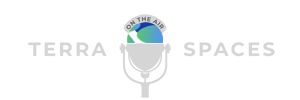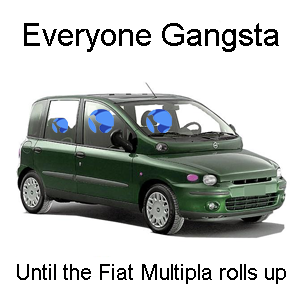Now that you have a Terra Station wallet setup, you’ll need to get some Luna in there. Welcome to the FOG, or Fiat Onboard Guide.
If you need help getting with Terra Station, check out the introduction to Terra Station here.
There are several ways to do this, and some of those ways depend on where you live. We’ll cover a few here, and if you have any questions or need some extra assistance, stop by Finn’s Support Group and get yourself some help.
The easiest way to get fiat (cash money) into Luna or UST on the Terra ecosystem is through Cash App or Coinbase. Depending on where you live, you can link up a bank account to either of these services, which will then allow you to purchase Bitcoin.
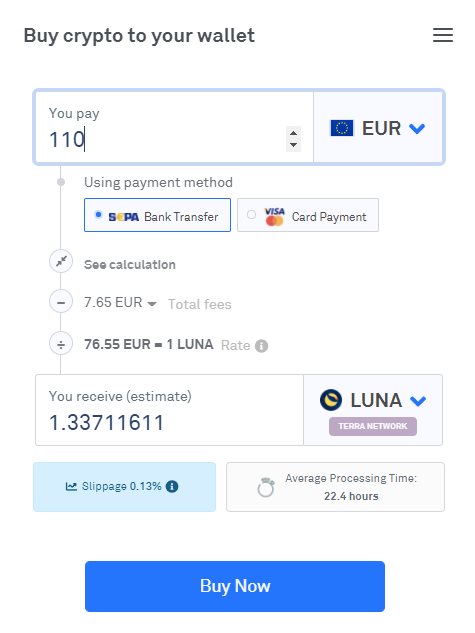
If you live in Britain, or Europe, you can simply use Transak located inside the Station wallet to purchase Luna directly using GBP or EUR. It looks like the minimum purchase for using EUR is 110.
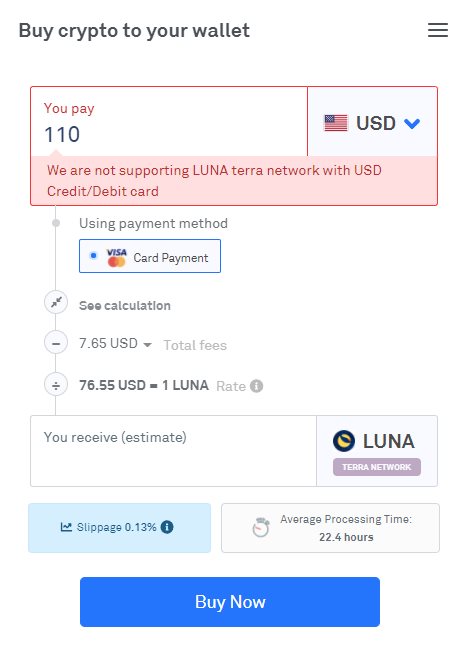
Unfortunately, if you are trying to purchase Luna directly with USD, Transak only allows you to purchase Eth. For the U.S residents, using Cash App, Coinbase, or Voyager is probably your best bet to purchase crypto with fiat.
There are many services and platforms that allow you to buy crypto with cash, but keep a couple things in mind when doing this. If the service does not let you send crypto, you cannot use it for this purpose.
It’s best to avoid services like Paypal and Robinhood for the time being, until they allow their users to send and receive crypto from third party sources.
Cash App allows you to purchase Bitcoin using your bank account. They also allow you to send and receive Bitcoin. While obviously Bitcoin isn’t the best crypto for this purpose, it works well enough to get the job done.
Coinbase, Voyager, Gemini, and Kraken are some other services people recommend using if you are getting into crypto for the first time. They should allow you to link a bank account to them, and they should also allow you to send and receive crypto.
At the time of writing this, you are still unable to purchase Luna using Coinbase. You are able to purchase Luna in Voyager, but you are unable to send it anywhere. Transfers are not yet enabled.
Until transfers are enabled for Luna on Voyager, you’ll have to purchase a different token that you can then send to a centralized exchange that supports both purchasing Luna, and sending it.
If you don’t like toying with the volatility of Bitcoin during this transaction, you can simply purchase USDC in Coinbase, then send that to Kucoin where you can purchase UST with it. Thus keeping the whole transaction utilizing stable coins and minimizing the volatility.
This is where Kucoin comes into play. You can purchase Bitcoin using Cash App or Coinbase, then send that Bitcoin to your Kucoin or Binance account. These are both considered centralized exchanges. Binance also supports Luna now, but Binance.us does not.
You can use Binance.us to link a bank account to if you don’t want to use Cash App, Coinbase, Kraken, or Gemini. You can then use USD to purchase another crypto. But you will still need to send that crypto to another exchange that has Luna, like Kucoin.
Now that you have an idea of what you’ll be doing, let’s get into how to actually do it. We will focus on using Bitcoin and Cash App for the sake of simplicity.
Get Cash App installed. Link it to your bank account. Once that’s done, tap the bottom right icon. It looks like a B and a $ has a baby. That’s the Bitcoin symbol, or at least a subtle variation of it. Once you tap that you will bring up the Bitcoin screen.
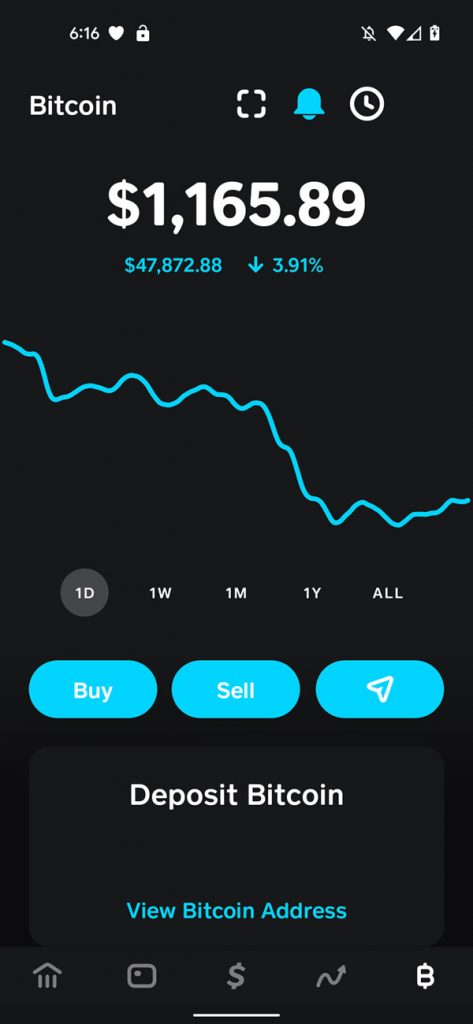
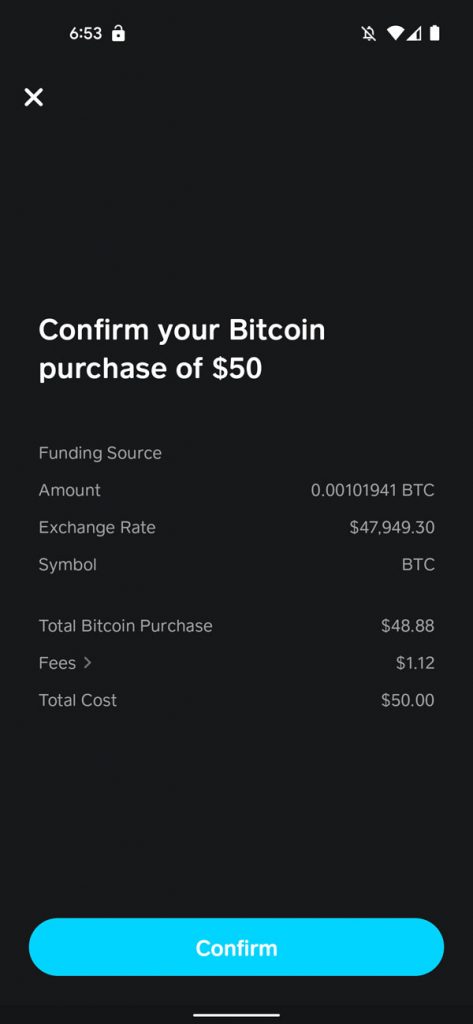
From this screen you can buy, sell, or send Bitcoin. Hit buy, select how much, hit next, confirm your pin, confirm your transaction, then it should pop up a receipt. If the transaction went through, you should now have Bitcoin in your account.
Now you’ll need to sign up for a Kucoin account. You can go to Kucoin.com and get yourself signed up. Once you have done that, you are ready to send the Bitcoin from your Cash App wallet to your Kucoin wallet.
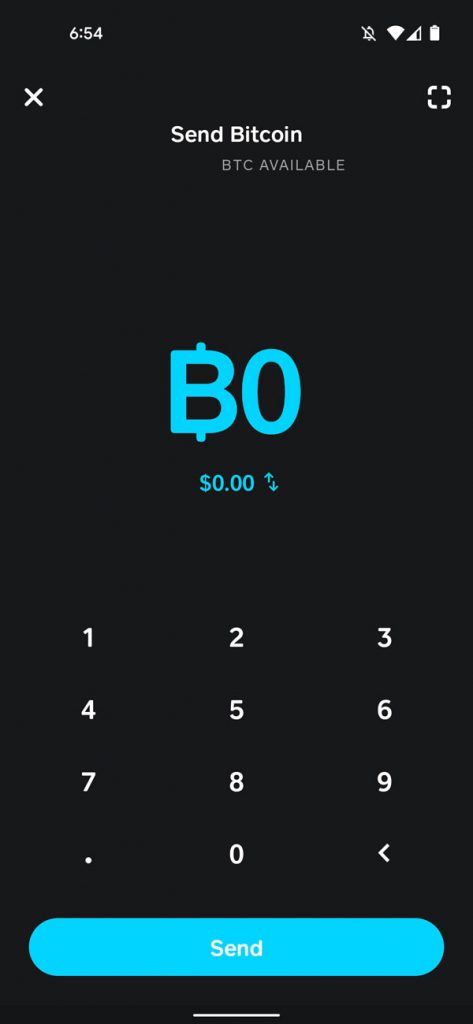
Assuming you now have Bitcoin in your Cash App wallet, tap the send button. Right hand side, kind of looks like an arrow. Select how much Bitcoin you want to send. Hit send.
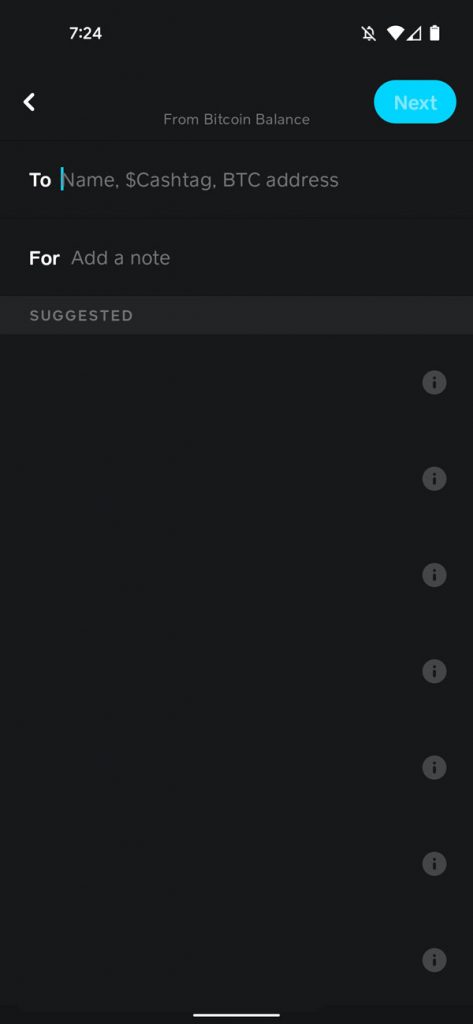
This brings up the address menu. Now hop over to Kucoin, tap deposit, then tap BTC. This will bring up your Bitcoin address. Hit “Copy Address” which will copy your Kucoin Bitcoin address, so you can paste it into the Cash App address field.
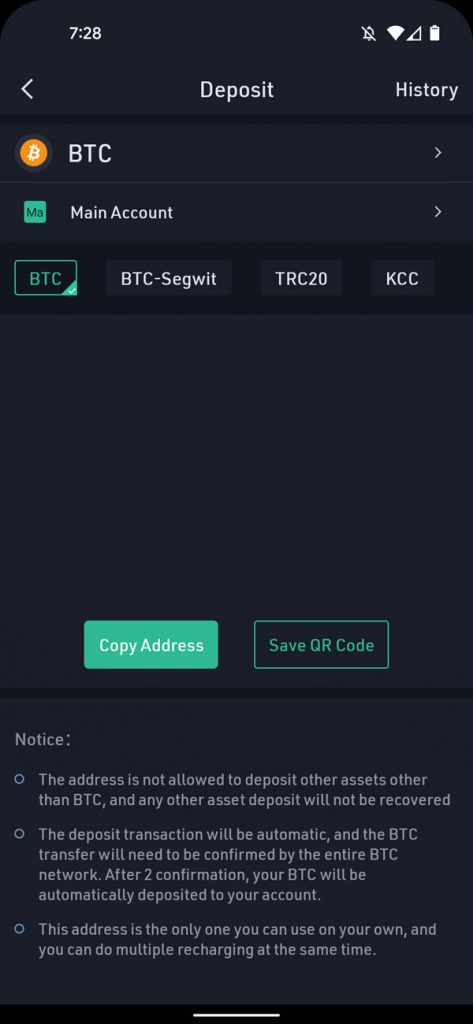
Once you have pasted your Kucoin Bitcoin address into the Cash App “To” field, hit next. It’ll probably ask you for your pin or your fingerprint if you have biometrics enabled. Once you approve the transaction, the Bitcoin should be on it’s way to your Kucoin account.
Once you have Bitcoin in your Kucoin account, there’s a couple more steps to take before you can buy Luna with it. When you deposit into Kucoin, it goes into what they call your “Main Account.” If you want to actually buy Luna with it, you’ll need to transfer it to your “Trading Account.”
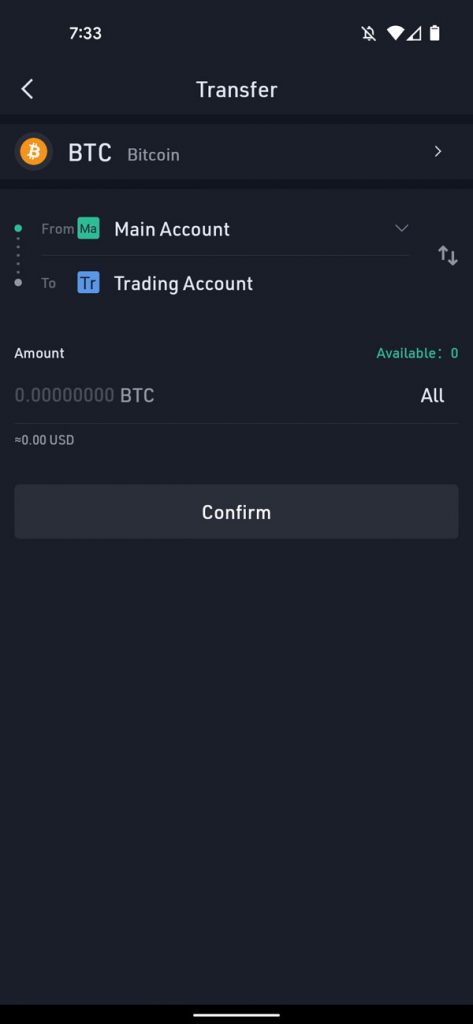
In Kucoin, tap assets, then tap transfer. Then select Bitcoin. Make sure it’s set to transfer FROM your Main account, going TO your Trading account. If you want to transfer all tap All, then hit confirm.
It might ask you for the trading password you setup when you created your Kucoin account. Once you have Bitcoin in your Trading Account, you are ready to buy Luna.
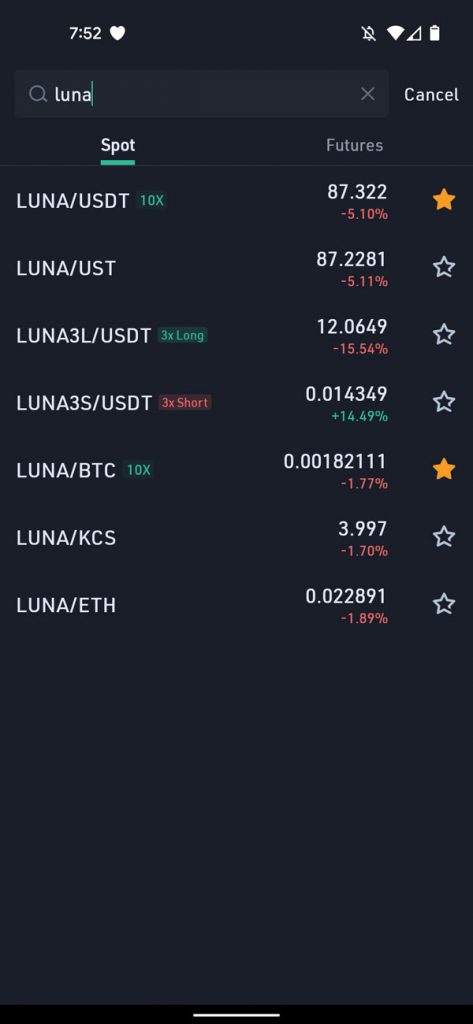
Hit Markets on the bottom if you are using mobile, then hit the magnifying glass to search for Luna. You will need the LUNA/BTC pair. Once you find it, tap on it.
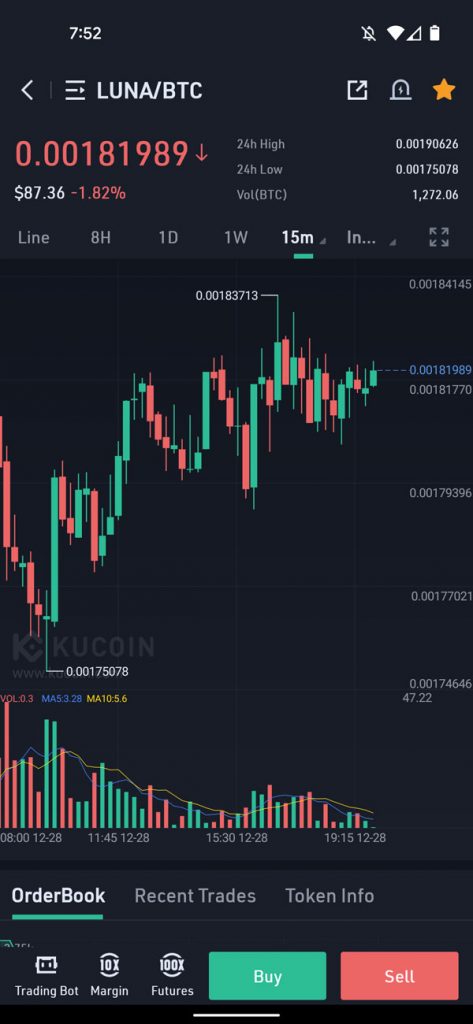
Now you will need to tap the section that says Limit, and set it to Market. This will help your buy go through faster. If you want to actually set a price, leave it on Limit.
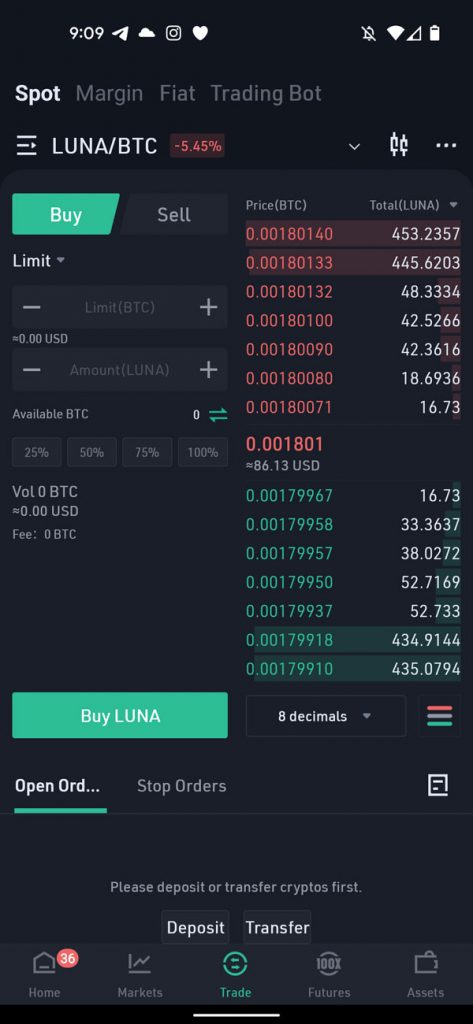
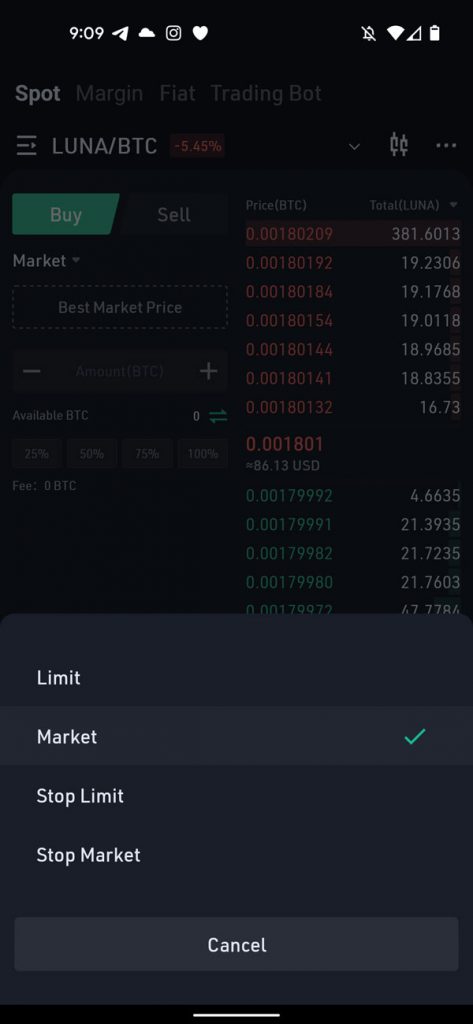
Once you have set the Buy to Market, select how much of your Bitcoin you want to spend. Usually you can just hit 100% to spend it all if you are strictly using Kucoin as a middle exchange to get Luna.
Obviously if you have a bunch of Bitcoin in your trading account and you don’t want to buy Luna with all of it, select the percentage you would like to use. You can also type in an amount you would like to use.
Once you’ve done that, tap Buy, and it will probably ask you to type in your trading password.
Once you enter your trading password, you should see the buy take place. Once the order fills, you should have Luna in your Kucoin wallet.
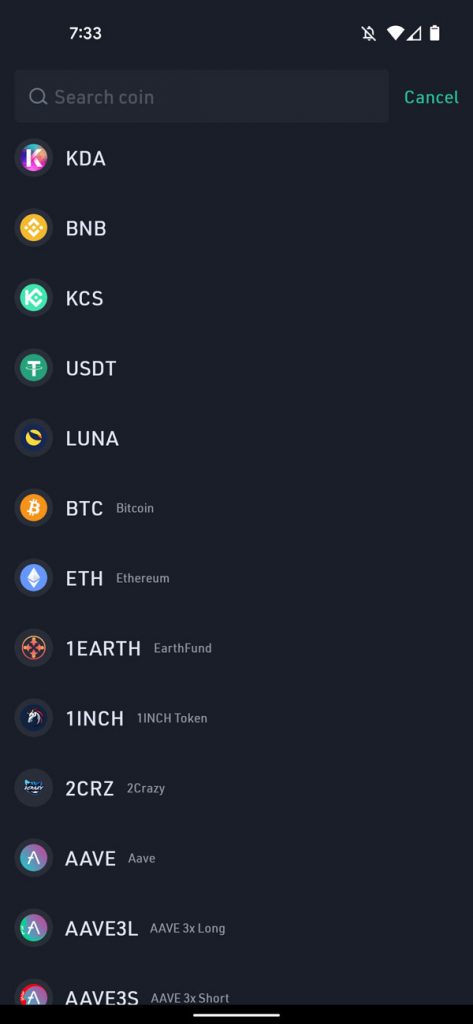
Now you’ll need to transfer the Luna from your Trading Account back to your Main Account, then you can send it to your Station wallet. Once you’ve done the transfer back to your Main Account, tap Withdraw. Search for Luna and tap on it.
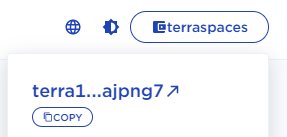
Now you will need to open Station, and copy your address so you can paste it into the Kucoin withdrawal form. Your address will be located in the upper right of the Station app. Once again, assuming you are using mobile, tap the clipboard icon.
This will copy your address onto your phone’s clipboard. Now head back over to Kucoin and paste that address into the Wallet Address field.
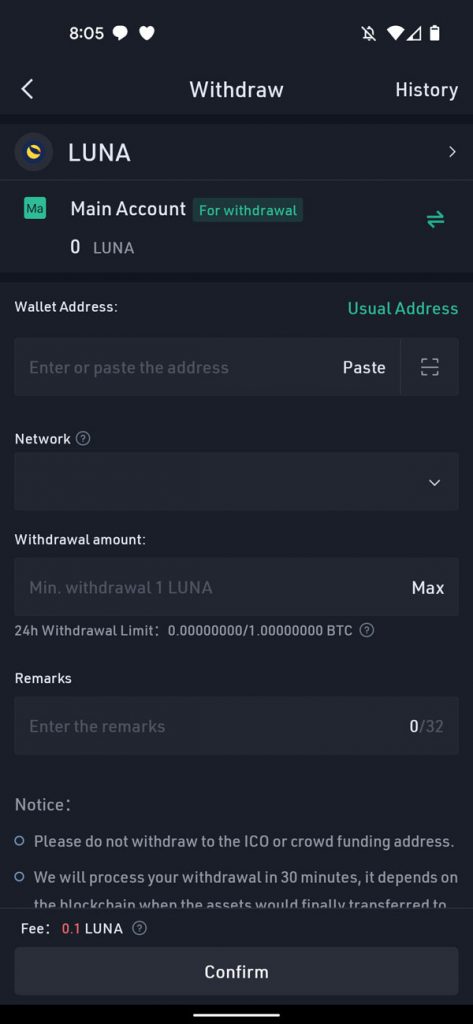
Make sure the network says Terra, as it should by default. If you are sending to Station you do not need a memo. If you are sending FROM Station to Kucoin, then you generally need a memo. Put in how much you want to send to Station or simply tap Max. Then tap confirm.
You will probably need to enter your trading password again, and hopefully, if you are using Two Factor Authentication, a couple more passwords. Once you do that your Luna should be on its way to Station. Congratulations, you are now ready to earn.
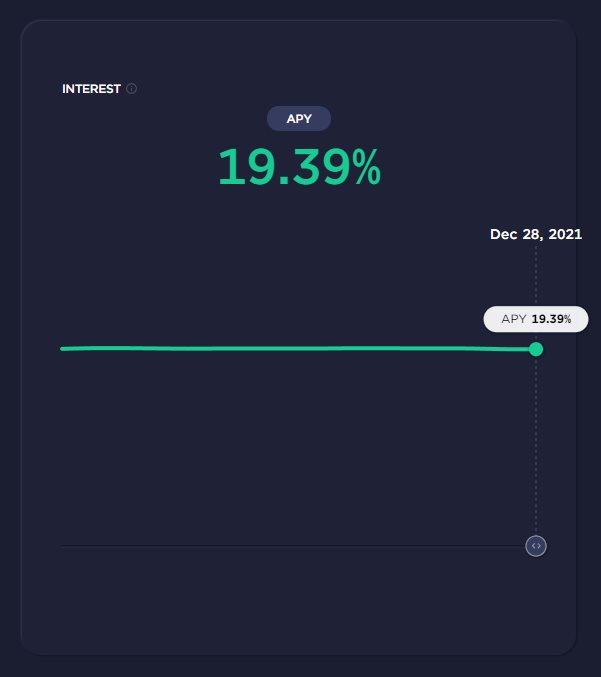
In the next post we’ll take a look at swapping Luna for UST in Terra Station, then utilizing Anchor Protocol. Once UST is in station, you can deposit that UST into Anchor Earn for around 15% to 20% APY.
If you are not familiar with it, UST is the stable coin of the Terra ecosystem. Whenever UST is minted, Luna is burned. Now you can see why the Luna tokenomics are unrivaled in DeFi.
Tools, Trackers, and Gateways
If you appreciate our work, slide a tip into the TerraSpaces wallet.
terra16f874e52x5704ecrxyg5m9ljfv20cn0hajpng7