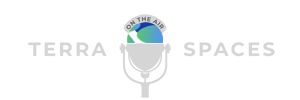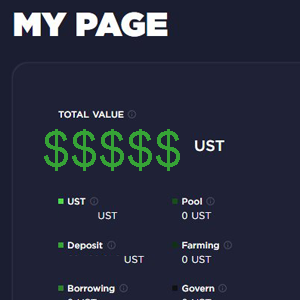In the previous posts, we learned how to setup a Terra Station wallet, and how to get Luna in there starting with cash. Today we are going to take a look at swapping that Luna into UST, so we can then get into using the Anchor Protocol Earn interface to stake that UST for 15% to 20% APY.
Remember, if you ever need more in depth one on one help, join Finn’s Support Group on Telegram and we’ll get you some assistance. Also remember that absolutely none of this is financial advice. We’re just telling stories.
This guide assumes you are already somewhat familiar with Station wallet, and have Luna sitting there ready to go. You will also need the Station Chrome extension located here. Installation is pretty self explanatory. We’ll go through it for the sake of being thorough. For this story we’ll be using the desktop Station wallet app.
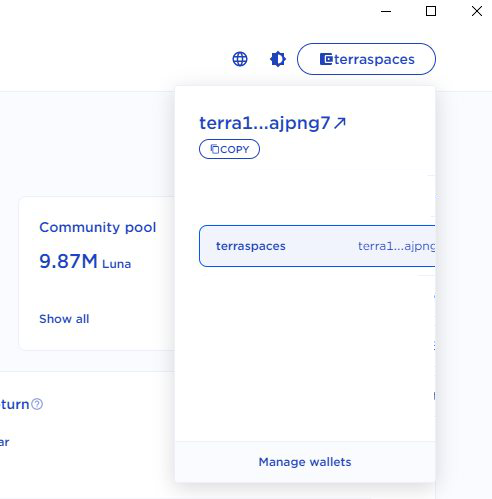
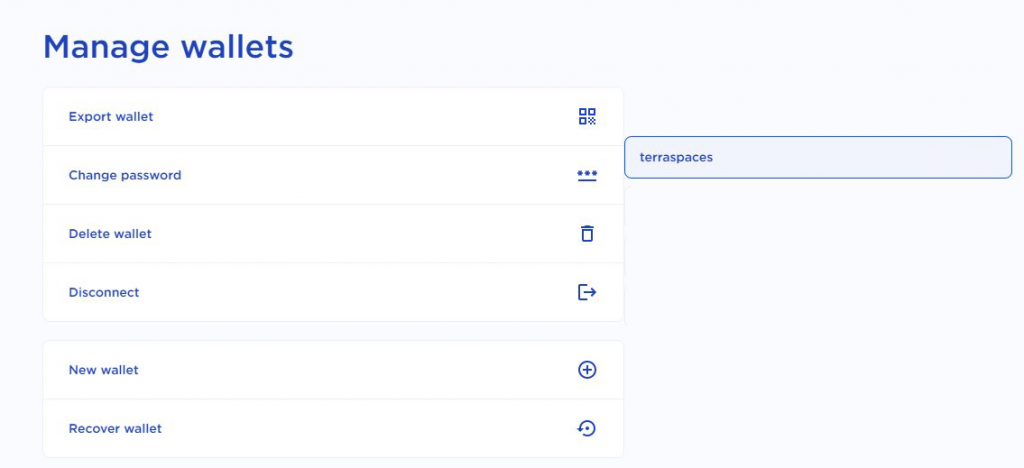
In order to use the Station Chrome extension with the wallet you created, you’ll need to export your private key, then import it into the Chrome extension. Don’t worry, it’s super easy. Open up the Station desktop app.
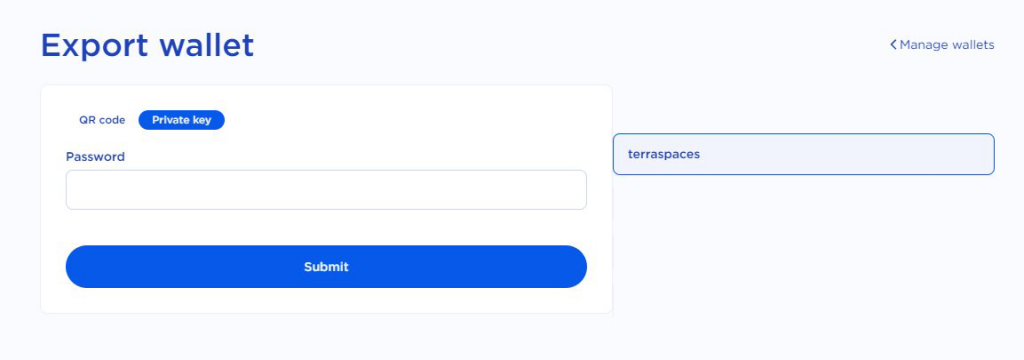
Tap on your address in the upper right, then hit manage wallets. If you have more than one wallet, make sure you are on the correct one, then hit export wallet. That will give you two tabs, either QR Code or Private Key. Tap on Private Key.
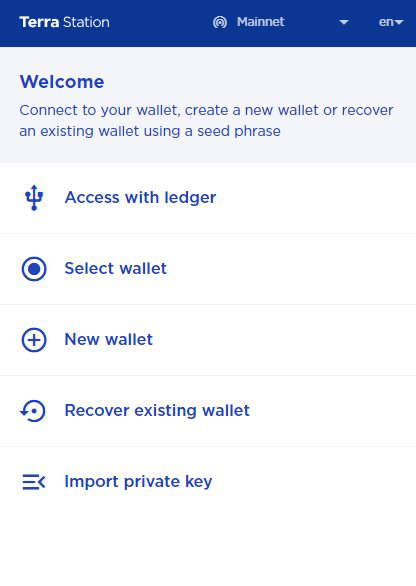
Type in your password, and your private key will be revealed. Copy that so it is in the computer clipboard. Now open the Station Chrome extension. Tap the last option which says Import private key.
Paste your private key into the box, then type in your password. If you’ve done this properly, you should see your wallet balance in the extension. Now that’s all sorted out, you are ready to swap your Luna into UST.
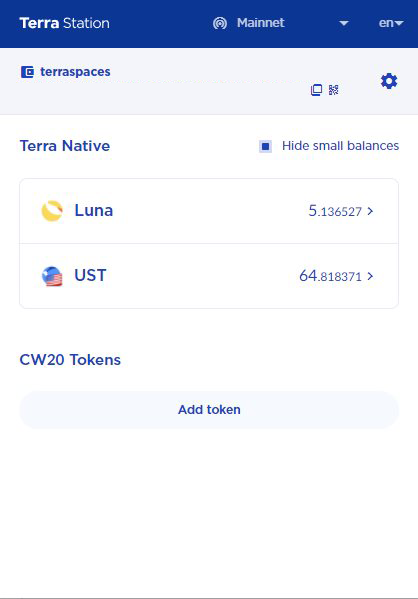
For the sake of screenshots, we’ve got a wallet here with 5 Luna in it. Let’s assume we went through the steps described in the Fiat Onboarding Guide, and now we have 5 Luna ready to swap into UST and then deposit into Anchor Earn.
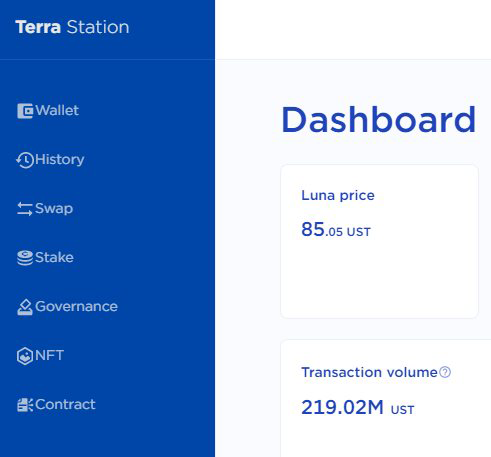
The first thing we need to do is turn that Luna into UST. Station makes this super easy, whether it’s on mobile, or desktop. We’ll use the desktop client for the sake of this story. Open up Station, then hit the Swap tab.
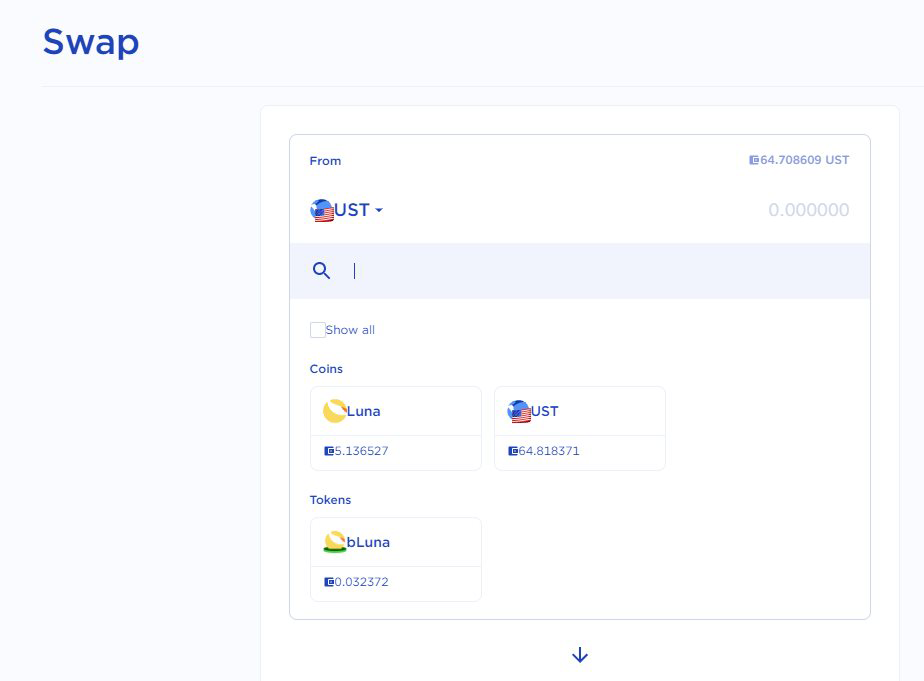
If Luna isn’t in the top box, hit the box, then select Luna. The top box is what you are swapping from, and the bottom box is what you will be swapping to. Once you select Luna in the top box, tap the lower box and select UST.
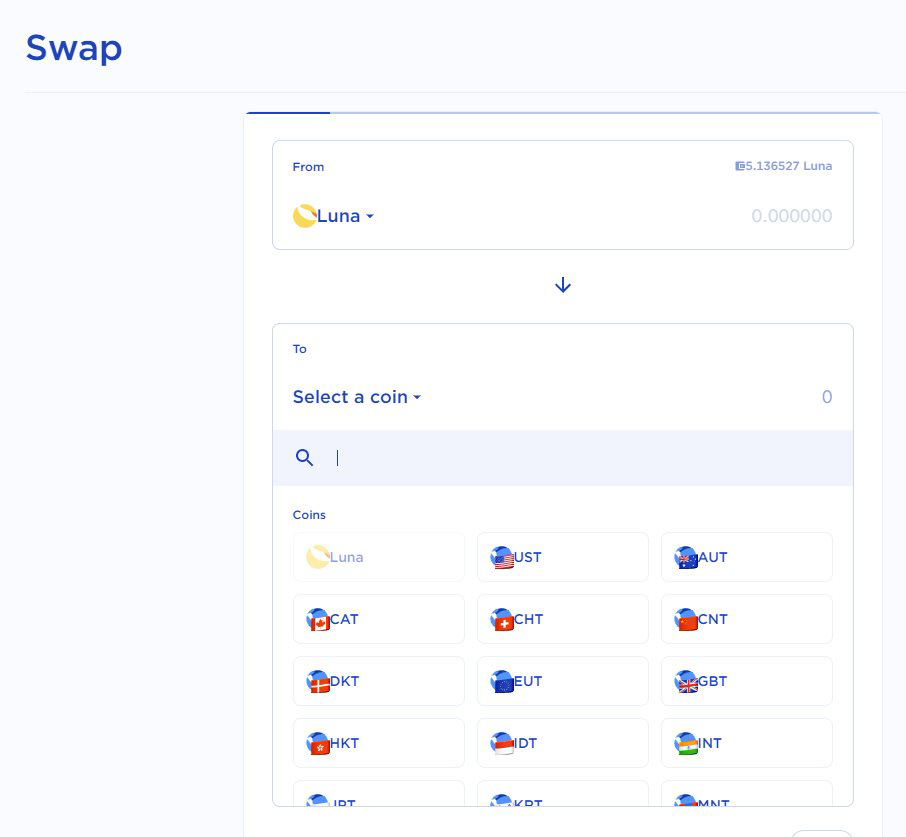
Once you have Luna in the top box and UST in the bottom, figure out how much you want to swap. Remember it’s always good to leave a buck or two in UST as well as Luna for any fees you might need to pay. It’s nothing like banking fees by any means, but each transaction requires a fee, also known as gas. If you see the phrase gas being used, just think fee.
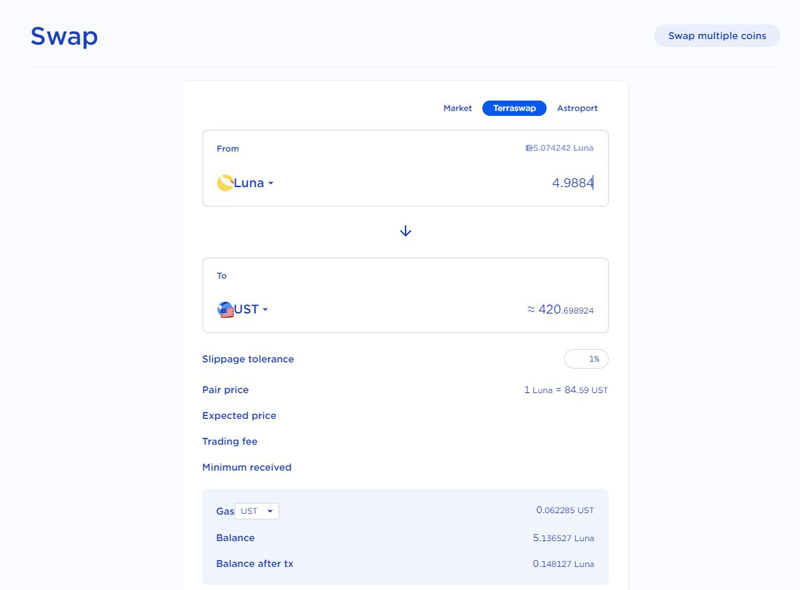
One of the newer features of the Station wallet, is the ability to select which market you would like to use for your swap. It should generally find the best market for you automatically, but if you click between Market, TerraSwap, or Astroport, you can see the slight difference in price. It’s not really anything to be concerned with at this point, but definitely something to make note of.
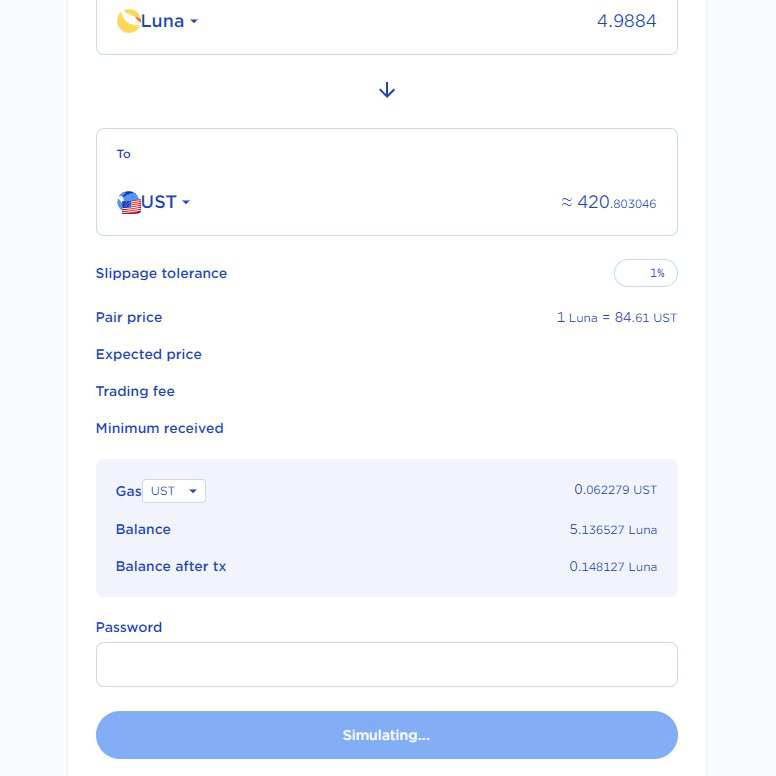
We’ll be swapping 4.9884 Luna into 420.698924 UST, or close to it. Scroll down, make sure you set the fee drop down to use either Luna or UST. We’ll use UST here. Type in your password, then hit confirm.
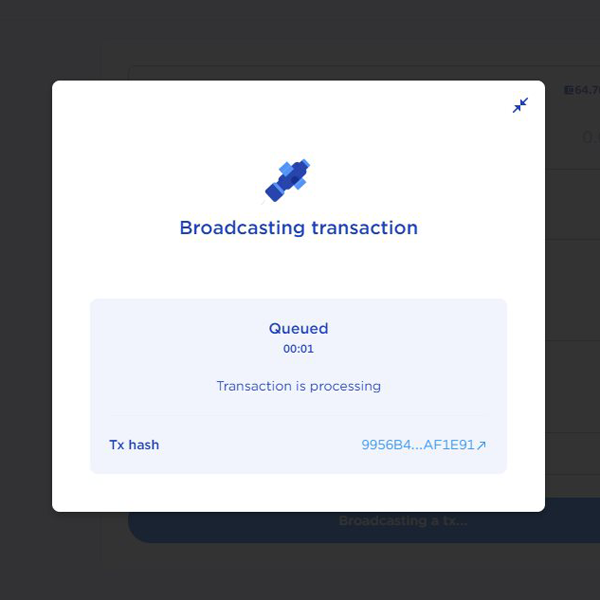
If you typed in your password correctly, you should now see the Transaction Broadcast window. That will take anywhere from 2 to 25 seconds depending on internet conditions.
Once it’s done it will give you the success prompt with a transaction hash. If you click that, you will open up TerraFinder. This is where you can view wallets and transactions and basically anything else on the Terra blockchain. We won’t worry about this right now.
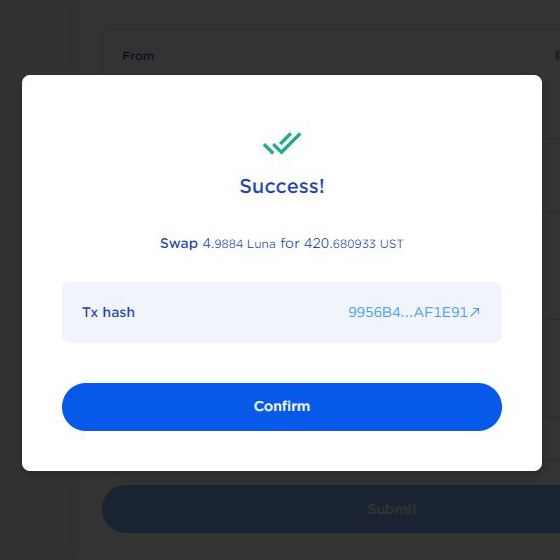
Now that there’s UST in the wallet, we are ready to head over to the Anchor Protocol Earn section.
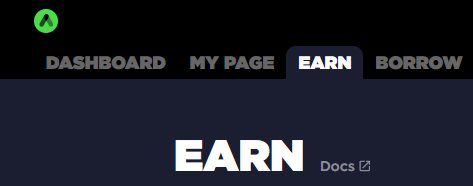
Go to https://app.anchorprotocol.com/earn to land directly on the Earn page. If you would like to review the Anchor Protocol documentation first, you can find them here or click the Docs menu item next to the Earn tab located in the upper left side of your screen.
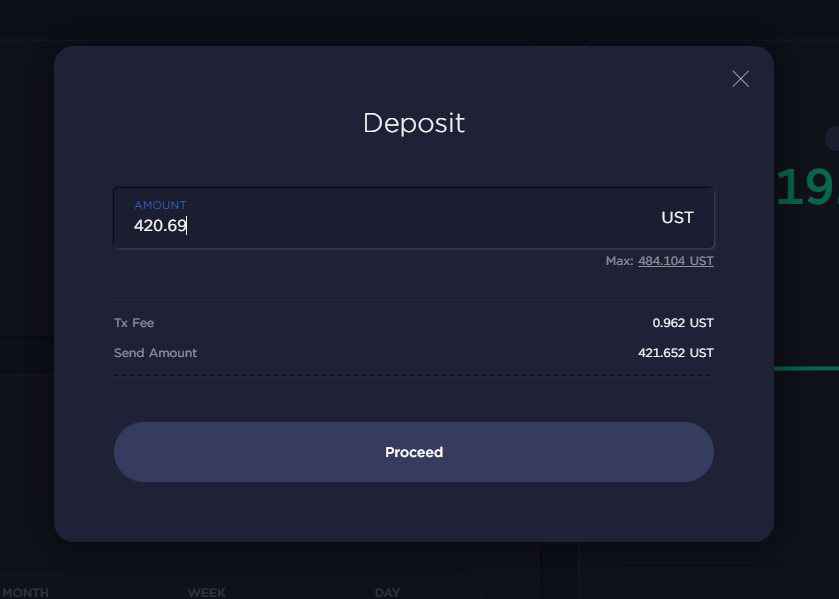
This part is super simple. Hit the deposit button. Type in how much UST you would like to deposit. Then hit proceed.

This will pop up the Chrome Station extension, where you will type in your password and hit confirm. This pops up a transaction window, which will then change to a receipt window once the transaction has completed.
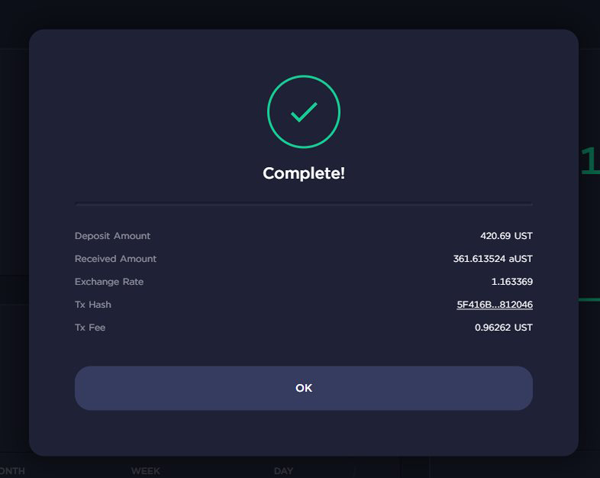
That’s it! Now you are earning whatever percentage it says there, usually right around 19% APY. Everything is automatic from here, and you can literally sit back and watch your money earn you money. Enjoy your new Anchor Protocol savings account. When you need to withdraw, you do the same thing.
Hit the withdraw button, put in how much you want to take out, then hit proceed. Put your password in the browser extension when it popups up, hit confirm, and you should be good to go.
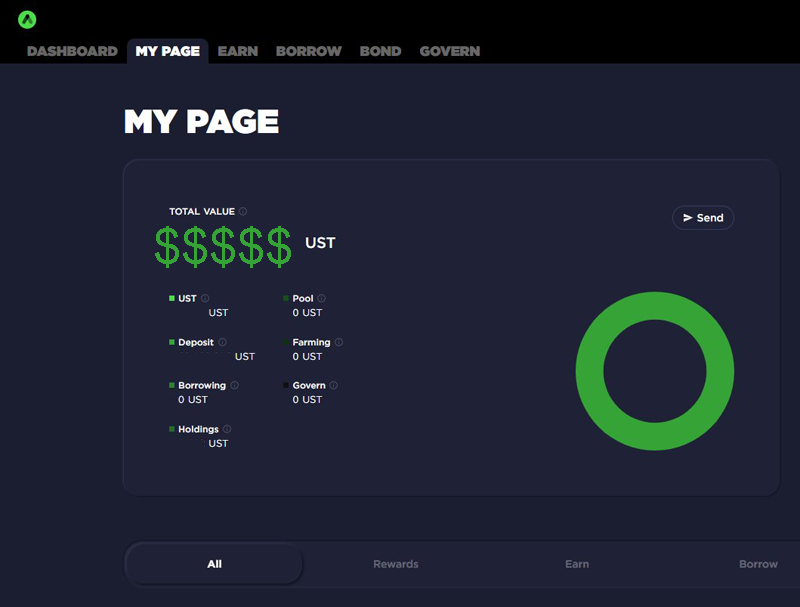
It should be noted that when you deposit UST into Anchor, you are basically swapping your UST for aUST. This is why you won’t see the UST value in your wallet.
You should see the aUST token and amount. It will be less because aUST is worth more than UST. If you want to see how much actual UST you have, check the Anchor “My Page” section.
If you appreciate these guides, drop a tip to the TerraSpaces wallet.
terra16f874e52x5704ecrxyg5m9ljfv20cn0hajpng7